Life360 Place Alerts and How to Use Them
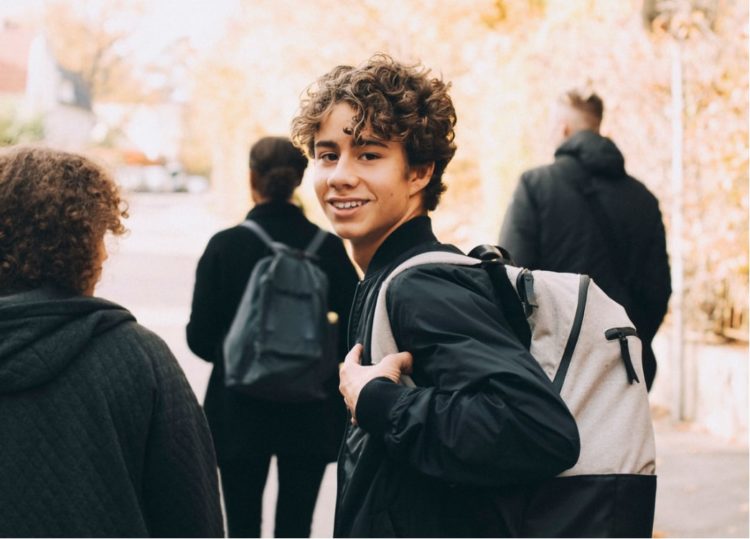
Do you worry about your children when they are heading off to school in the morning? Do you want to make sure that your spouse made it to work safely, but you can’t always call or text? Of course, you want to know that your loved ones reach their destination safely, but you also don’t want to bother them. Now, getting this information is easier than ever thanks to Place Alerts from Life360. Register online today to start protecting your family.
What Are Life360 Place Alerts?
A “Place”, when it comes to Life360, is essentially an area that you can define on the app, so you can then be alerted when a member of your Circle enters or leaves a location. Some of the most common Places people add include home, school, and work.
However, you could set up Places that are just about anywhere. Take some time to think about how and where your loved ones are going and figure out which Places you want to add.
Note: You can add “Places” without setting them up for alerts as well.
How Do Place Alerts Work?
Why should you track your family? It’s a misconception that people track their loved ones because they don’t trust them. Most of the time, it’s because they worry about their safety. You want to know that your child got to school safely, and you want to know when they leave school to come home. The same is true with a spouse at work, for example.
Typically, family members will request a call or text from a loved one, so they know they arrived safely, for example. However, this can be a hassle. For kids, constantly calling or texting parents can be embarrassing. With the Place Alerts, there’s no need to do anything. The app sends out notifications for you.
How to Set Up Life360 Places
It is simple to set up and add Places.
- Tap the Places button on the main Location screen.
- Tap on +ADD
- Enter an address or location name directly in the box at the top. A list of suggestions will appear. Choose the one you want, or find the location on the map
- To find the location on the map, tap on Locate on Map.
- Move the map to center the pin on the location to find the location on the map, then tap on Next.
- Choose a name for the location and tap on the + sign to add the Place.
- Set the radius of the zone below the map.
Something to keep in mind when you are choosing locations is that you don’t want there to be any overlap between two Places when you are setting the radius. If there is an overlap, it could provide inaccurate alerts. Editing your places is just as simple.
Setting Up Place Alerts
- Tap on Turn on Notifications to be notified when Circle members arrive and leave the Place you create.
- Tap on Save.
To provide a person’s location, Life360 utilizes GPS and your phone’s signal. However, you should also turn on WiFi and leave it on, so your phone can recognize nearby WiFi routers. This will ensure even more precise location data. Typically, the system is going to be accurate within 50 feet, although this can vary slightly based on a range of factors including the environment and your device.
Since the app uses your location, you are probably wondering just how much of a drain it is going to be on your battery. Fortunately, not much. This tracking app has the lowest battery drain when compared with other locator apps. You will not have to worry about it depleting your battery.
How Many Places Can You Set Up in Life360?
Something you will want to keep in mind will be the number of Places you can set up on the app. When you have the free membership, you can set up two Places with unlimited alerts. For some, this might be all that’s needed. However, many families will want to have more, so the tracking app can be used for everyone in the family.
When you choose either the Gold or the Platinum paid plan, you will have access to unlimited Places with unlimited alerts. For a lot of families, this tends to be the best choice. Not only will you be able to use the family locator app on all members of the family, but you can add all of the places you need whether it’s the park when your kids go play, their friend’s house when they are visiting, etc.
Peace of mind starts with location sharing.
Know where they are without asking.
See when they get home from school, leave work, or start warming up on the practice field. When you’re all busy doing your thing, Place Alerts keep you in the know.
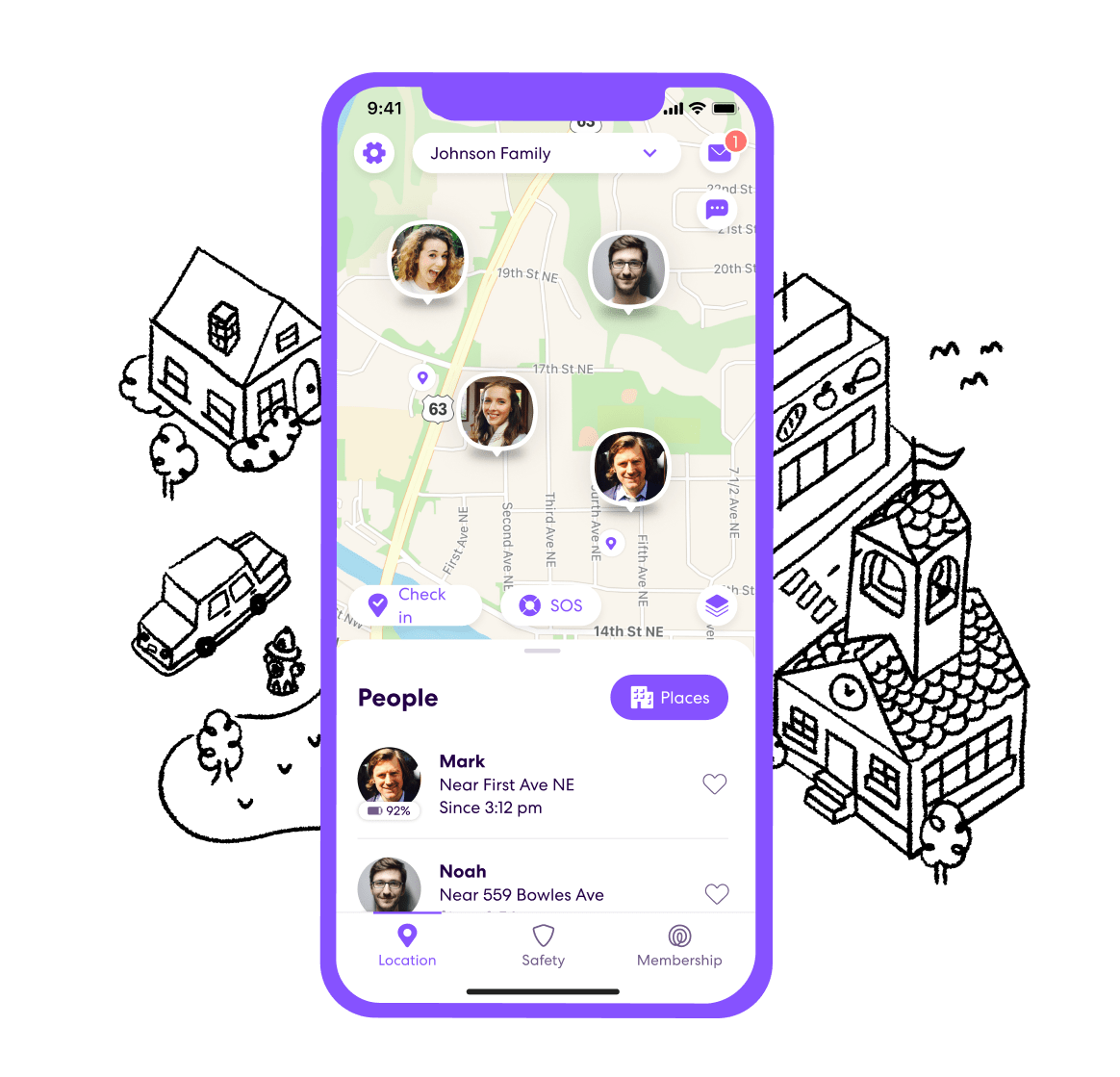
More Reasons to Get Life360 for Your Family
Life360 tracking is just one of the beneficial features offered through the app. Let’s look at a few of the other reasons you will want to consider using the platform.
One of the features that provide some added peace of mind is the SOS alerts. This feature allows users to send out a silent help alert along with their location to people in their Circle, as well as emergency contacts. When you choose one of the paid plans, the SOS will also contact emergency dispatch.
The family tracker app can also provide location history. With the free plan, it will provide two days of location history, whereas one of the paid plans offers 30 days. This can be a nice feature for parents who want to know whether their kids went anywhere they weren’t supposed to.
Crime reports are another way that Life360 can help you to stay safer. You can see where crimes occur whether it is near your current location or where you are going to be headed. Being aware of these crimes can help you to avoid going to dangerous areas.
